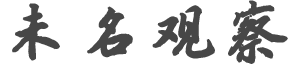p*******m
发帖数: 20761 | 1 Alternate Step-by-step Guide to installing Windows 8.1 on the Dell Venue 8
Pro
I present here one method of installing Windows 8.1 to your Dell Venue 8 Pro.
StirCwazy has posted another method here which has some similarities and
served as the inspiration to write this tutorial.
I believe my tutorial has some advantages in the following areas:
I present an alternate method for creating the USB media with diskpart (vs.
Windows 7 USB tool) which I believe is more foolproof and should help with
some people who have had issues booting.
I utilize the "Dell Venue 8 Pro Win 8.1 Driver Cab" for driver injection
which is a more comprehensive list of drivers.
I provide an AutoUnattended.xml file which will eliminate all interactive
prompts during the install process. What this means is that no USB hub,
keyboard, or mouse is required to perform the install.
So why would you want to install your own copy of Windows 8.1 instead of
what Dell provides? Actually, Dell's installation is relatively streamlined.
They haven't included too much junkware on the system. However, you may
want to take advantage of the features of another version, like Enterprise.
Alternatively, you may be trying to squeeze an extra GB or two of space from
your own basic install.
Notes before you begin
This method was tested with Windows 8.1 Enterprise, but technically should
work for any version of Windows 8.1. However, some versions of Windows can
simply be upgraded by entering a new product key in System Properties. If
you are simply looking to upgrade the Home version on the DV8P to Windows 8.
1 Pro, you should simply be able to purchase the upgrade and activate it
without doing a full re-install.
The AutoUnattend.xml file provided below will WIPE the entire eMMC (Hard
Drive) on the DV8P in order to perform a 100% clean install of Windows.
Therefore, if desired, you should move the recovery partition off the drive
(see "Regain the Recover Partition" here). Having the recovery partition on
a backup drive will allow you to reinstall the Windows 8.1 Home version
shipped by Dell should you choose to.
You may also wish to download a keyfinder program to find out your OEM
Windows 8.1 Home Product Key as Dell does not provide a hard-copy of the Key
. This should only be necessary if you try to install from your own copy of
Windows 8.1 Home Media (OEM).
Better yet, follow my Step-by-step guide to creating a factory backup image
for the Dell Venue 8 Pro to get a complete image of your system to restore
in the future in ANY scenario. If you do - consider also following my Step-
by-step guide to creating a multi-boot Backup/Recovery and Install USB drive
for the Dell Venue 8 Pro to create a single USB for all your needs.
This document shows what the Default and Recommended Disk configurations are
on Windows 8.1 UEFI-based systems:
The default configuration is what would happen if you just let Windows
decide.
The recommended configuration places the Windows Recovery tools on their own
partition and also creates a Recovery Image partition. This connfiguration
is similar to the DV8P factory setup.
Of course, since we want to maximize our drive space, the AutoUnattend.xml
will not create the final Recovery Image partition.
It will, however, create the Windows Recovery partition. This partition is
only 300MB and it means the WinRE.wim file (approx 250MB) will be placed
here instead of on the Windows drive. What this means is that we aren't
really taking up more space with this partition, as we are freeing up
approximately the same amount on the main Windows drive. Having the WinRE
data on its own partition has certain benefits of recovery, which we won't
detail here.
Note there is conflicting information in the Microsoft documentation on what
the default configuration is. The link above shows the default
configuration without a WinRE partition, but in fact, a WinRE partition is
the default as described here.
For even more information on Windows 8.1 disk partitions see here.
What you need
Windows 8.1 DVD or ISO (e.g. en_windows_8_1_enterprise_x86_dvd_2972289.iso)
An AutoUnattend.xml file - use mine: AutoUnattend.zip
Dell Venue 8 Pro Win 8.1 Driver Cab - 5830-win8.1-A00-9Y5Y5.CAB
Intel Platform Driver Installer - 5830_Drivers-for-OS-Deployment_Driver_
3VR67_WN_603.9600.2067.26305_A03 .EXE
A 4+ GB USB drive
A micro-USB OTG cable to connect your USB drive to the DV8P
Create the following folder structure
C:DV8PWin
C:DV8PWinDrivers
C:DV8PWinImage
C:DV8PWinTemp
C:DV8PWinUSB
Copy the Windows Files
Copy the contents of your windows DVD/ISO to the C:DV8PWinUSB directory.
You should have a boot, efi, sources, and support directory as well as
bootmgr, setup, and some other assorted files.
Prepare the Drivers
Extract 5830-win8.1-A00-9Y5Y5.CAB with Winzip/WinRar/CabArc/etc. to C:
DV8PWinTemp
Navigate to C:DV8PWinTemp5830-win8.1-A00-9Y5Y55830win8.1x86
Cut and Paste the 'chipset' and 'network' folders into C:DV8PWinDrivers
Open C:DV8PWinDriversnetwork379GH_A00-00productionWindows8.1-x86Bluetooth-
Driverqcbtuart.inf in your favorite text editor:
Find the section entitled [SourceDisksFiles] and remove all entries except:
qcbtuart.sys = 1,,
qcbtctrl.dll = 1,,
Find the section entiled [BTUART.Files] and remove all entries except:
qcbtuart.sys
*This step is required since the .INF file lists driver files that are not
needed/present and therefore must be removed.
Run 5830_Drivers-for-OS-Deployment_Driver_3VR67_WN_603.9600.2067.26305_A03 .
exe and choose "Extract without installing" to C:DV8PWinTemp
Navigate to C:DV8PWinTempDrivers and copy the "Audio" and "WCE" directories
to C:DV8PWinDrivers
Mount the Image
Open an Administrative Command Prompt (i.e. Run As Administrator)
Mount the Windows 8.1 .wim Image with Dism:
dism.exe /Mount-WIM /WimFile:"C:DV8PWinUSBsourcesinstall.wim" /index:1 /
MountDir:"C:DV8PWinImage"
Import the Drivers
Import the drivers into the image:
dism.exe /image:"C:DV8PWinImage" /Add-Driver /driver:"C:DV8PWinDrivers" /
recurse /forceunsigned
*There should be 57 drivers that import. If 57 did not import you should
review the "Prepare the image and drivers" section above.
Enable additional packages (optional)
You can enable additional packages within the Windows installation so that
they are automatically installed.
I would highly recommend enabling .NET Framework 3.5 as it is needed by many
applications (and 4.5 is not backwards compatible):
dism /image:c:dv8pwinimage /enable-feature /featurename:netfx3 /all /source:
c:DV8PWinUSBsourcessxs
I also prefer to have the telnet client enabled by default:
dism /image:c:dv8pwinimage /enable-feature /featurename:telnetclient /all
Dismount the Image
Dismount the image saving the changes:
dism.exe /Unmount-wim /mountdir:"C:DV8PWinImage" /commit
Modify the AutoUnattend.XML
The AutoUnattend.XML is crafted with only a few options, including:
Create partitions
Assign License Key
Set Registered User/Organization
Set Computer Name
Extract the AutoUnattend.zip file attached above
Open AutoUnattend.xml in your favorite text editor (e.g. notepad)
I would highly recommend you only modify the following section:
HTML Code:
processorArchitecture="x86" publicKeyToken="31bf3856ad364e35" language="
neutral" versionScope="nonSxS" xmlns:wcm="http://schemas.microsoft.com/WMIConfig/2002/State" xmlns:xsi="http://www.w3.org/2001/XMLSchema-instance">
MHF9N-XY6XB-WVXMC-BTDCT-MKKG7
Registered Organization
RegisteredOrganization>
Registered User
MYDV8P
You can replace your product key with the one listed (default Volume License
Key). The key I have provided is enough to install Windows, but it will not
activate until you provide a valid key.
You should replace RegisteredOrganization, RegisteredOwner, and ComputerName
with your own values. If you would rather not set them here, simply delete
the appropriate lines.
Save the file and place in the root of c:DV8PWinUSB
Prepare the USB Drive
Insert your USB drive into the staging computer
Run diskpart (from your Administrative Command Prompt)
Run "list disk" to identify which disk is your USB (determine based on size)
Run "select disk x" where x is the number of your USB disk (e.g. "select
disk 1")
Run the following commands:
clean
create part pri
format fs=fat32 label="DV8PWin" quick
active
assign
exit
Copy the contents of C:DV8PWinUSB to your prepared USB drive:
xcopy C:DV8PWinUSB F: /e /c /i /f /h /k /j
(where F: is the drive letter of your USB drive)
Installing Windows
Power off your DV8P
Enter BIOS by powering on your DV8P and holding the Volume button down for 3
-5 seconds
In BIOS tap "Boot"
Tap "Boot Option #1" and select the USB key
Tap on the keyboard icon in the top right
Tap F10
Tap Yes to Save configuration and restart
Your DV8P should now boot from the USB key and perform an unattended
installation of Windows 8.1 Enterprise.
Install System Apps
Install any additional apps/patches from the Dell driver page
As of the date of this writing, I recommend you install:
Ambient Light Sensor Settings for Dell Venue 8 Pro 5830
Dell Wireless 1538 WAPI Application
Any others that might exist are optional, remember all the drivers should
already be loaded from the previous steps.
Additional Steps (optional)
Activate Windows (if you didn't provide a valid key in the AutoUnattend.xml)
Install Windows Updates
Free up even more space! - Guide to Maximizing Disk Space on your Dell Venue
8 Pro (or other Windows 8.1 system)
... | p*******m
发帖数: 20761 | |
|