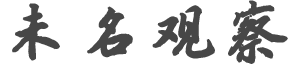f******e
发帖数: 804 | | f******e
发帖数: 804 | 2 http://devsac.blogspot.ca/2014/04/using-adb-to-install-apk-file
Tuesday, April 22, 2014
Using ADB to install apk files (sideload) onto a Nook HD
A typical android device allows you to install any android setup file (apk).
But my Nook HD has a restriction imposed by Barnes and Nobles that prevents
me from installing an apk files. The only way they want you to install files
is from Google Play.
So below are instructions for installing Android applications from apk files
on the Nook HD.
You will need to a usb cable to connect the Nook HD to your PC.
IMPORTANT: BELOW WAS VERIFIED ON WINDOWS 7.
ALSO VERIFIED that it DOES NOT WORK ON WINDOWS XP FOR ME (23:06 19/12/2013)
1) From your PC, ONETIME Download ADB + FastBoot + Drivers from http://four-nineteen.com/veronica/XDA%20Developers/Nook%20Tablet/DRIVERs/ADB%20+%20Fastboot%20+%20Drivers.zip and extract to a subdirectory..
2) In your Nook HD settings (goto Settings->All Settings->Device Information
->Developer Options), make sure "Enabled ADB" is checked".
3) Make sure your Nook HD is not plugged in to your PC.
4) In your PC, double click on runmefirst.bat from extracted files.
5) The new command window will warn you again to ensure your HD is not
connected to your computer.
Press any key to accept.
Then it should say you already have an ID or USB ID has been setup. And it
will ask you to install your Nook Drivers. THis can be done as follows (
ONETIME STEP):
a) Plug in your device and open device manager.
b) If drivers arent installed, your device will shows as a failed state
with a name like BNTV400 or BNTV600 (WARNING - even if it shows up in Device
Manager under "Portable Devices" as MyNook but nothing appears under "
Android Phone", that means you have not enabled ADB on your Nook. FOllow
instructions in Step 2).
c) Double click on your device to open its properties and select Update
Driver.
d) In windows 7, choose Browse my computer for driver software. THen
choose Have Disk or again choose Let me pick from a list of devices. Then
choose Have Disk.
e) Browse and select the android_winusb.inf in usbdrivers directory.
f) select ok and choose Android Composite ADB Interface. Select ok again
to confirm and if prompted that it has not been signed, click ignore.
g) FInally, your device should show up in Device Manager under Android
Phone as Android Composite ADB Interface (it should also appear under "
Portable Devices" as MyNook)!
6) Now open a command prompt window and navigate to the current folder where
adb is available. (in administrator mode).
7) In the command prompt window, enter "adb install yourfile.apk" (replace
yourfile.apk with the full path of your apk file).
8) After the "successfully installed" message, reboot your Nook by entering
"adb reboot".
9) After the Nook has loaded again, enter "adb kill-server" (to stop adb
server). Disconnect your Nook from computer. |
|