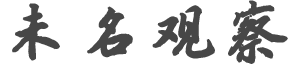C****o
发帖数: 994 | 1 各位升级棒棒糖要谨慎。
我的nexus4 从4.4升级到5以后出现red LED death。昨晚拔电池重启以后活过来了,今
天用微信聊天给聊死了。拔电池重启没用,依旧是red LED on。现在真着急。
顺便求个non-contract安卓机的deal。Galaxy S3怎么样? | b**********r
发帖数: 408 | 2 S3不错,就是太老了,跟Nexus4一代的
【在 C****o 的大作中提到】
: 各位升级棒棒糖要谨慎。
: 我的nexus4 从4.4升级到5以后出现red LED death。昨晚拔电池重启以后活过来了,今
: 天用微信聊天给聊死了。拔电池重启没用,依旧是red LED on。现在真着急。
: 顺便求个non-contract安卓机的deal。Galaxy S3怎么样?
| C****o
发帖数: 994 | 3 找到reboot方案了。第一步第二步不成功,充电半小时以后红灯灭,进入正常充电模式
。我关机充电,准备充满以后试机。
步骤如下:
Got the email below after I spoke to the Google rep on their helpline (which
was answered first attempt). We'll see if they come good on the RMA, but
hopeful at the moment...
If you're unable to turn on your device, it could be because your device was
not powered off correctly and the battery completely drained. You can get
your device to power on using the following steps:
**Note** Please use the USB cable and charging adapter that came with your
device. Using other chargers could cause your device to charge more slowly,
not at all, or damage your device.
Step 1 - Please plug the power adapter into a functioning wall outlet and
connect your device to the adapter.
-Hold the following buttons for 10 seconds based on your device:
Nexus 7: Press and hold Volume Down first, then also press and hold the
Power button.
Nexus 4 or Nexus 10: Press and hold both Volume Up and Volume Down first,
then also press and hold the Power button.
-The device should load the bootloader which has a picture of an Android and
the word 'Start' with highlight around it.
-Use the volume buttons to navigate through the options until they see '
power off', then to press the power button on the device to select the '
power off' option.
-Unplug the device and quickly plug it back in within 10 seconds.
-You should see a charging battery icon on the screen.
-Hold the power button for 15 seconds and the device should turn on. If not,
go to the next step.
Step 2 - Charge the device for 1 minute:
-Plug your device into its original power adapter using the charger's
original USB cable, ensuring that the power cord is securely connected to
the tablet and the power adapter. Also, make sure you're using a functioning
power outlet.
-Wait for one minute.
-Press and hold the power button for at least 15 seconds to see if the
device powers on.
-If a charging battery icon appeared, the device may need more time to
charge before it will turn on. Either way, if the device did not turn on, go
to the next step.
Step 3 - Charge the device for 1 hour:
-Plug your device into its original power adapter using the charger's
original USB cable for an hour, ensuring that the power cord is securely
connected to the tablet and the power adapter. Also, make sure you're using
a functioning power outlet.
-After an hour, disconnect the charging cable from your device.
-Within 10 seconds of disconnecting the cable, quickly connect the cable
again.
-Press and hold the power button for at least 15 seconds to see if the
device powers on. If not, go to the next step.
Step 4 - Charge the device overnight:
If your device does not power on after following the steps listed above, try
charging your device overnight (at least 10 hours), then repeating Step 3.
If your issue was resolved during these steps, reply back to this email and
let us know!
If your issue was not resolved after following all of these troubleshooting
steps, please do one of the following:
- REPLY TO THIS EMAIL to get a response from the agent that handled your
case earlier or an agent familiar with your situation.
- Call in and reference that you received this email and went through these
troubleshooting steps and that your device issue has not been resolved. |
|