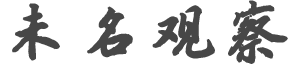c******f
发帖数: 2622 | 1 Tutorial on using BPC
BidPriceCheck (BPC) is the ultimate service to help you find the minimum
bidding price on Priceline when using its "Name Your Own Price" (NYOP)
service.
Here we try to go through step by step to tell you how to use this service.
1. Figure out where to stay on Priceline's NYOP zone map
In this example, I want to stay in Toronto, ON, Canada for a weekend. After
input the city information on Priceline's NYOP service, I see such a map:
Since I'm going to visit wonderland adventure park, I decide to choose the
zone which is close to it, and this zone is zone number 16.
You need to click the zone number which you want to stay to see what are the
star levels available for this zone:
Where I find the highest star available for this zone is 3*. So I cannot bid
over 3*.
2. Go to BidPriceCheck(BPC) to submit my inqury
At the moment, BPC is an invitation-based service and you need to obtain an
invitation code to sign up.
After sign in, you will see the service selection page.
Select "Bidding Hotel Room"
In the state or region selection page,
Select "Canada"
In the bidding info page, select city "Toronto", hotel star (for me, 3*) and
corresponding travel dates
You will be prompted with the confirmation page
After you press the submit, you will see the "success" page, meaning your
inqury is successfully submitted to BPC.
3. Check your email in 5 - 10 minutes
You shall recieve the minimum bidding information such as follows:
4. Go ahead and bid with the suggested amount
We can see from the previous email that the minimum bidding price is $60 for
my travel dates. Then I just go to Priceline's NYOP service page and put
this amount in the bidding price box:
5. Buy points
Each inquery will cost 1 point, and you need to use Paypal to buy points.
6. Get the hotel with the minimum bidding price!
Feel free to share this tutorial with your friends or on your blog. | w****r
发帖数: 15252 | | c******f
发帖数: 2622 | 3 rack rate: $128
bid price: $60 |
|